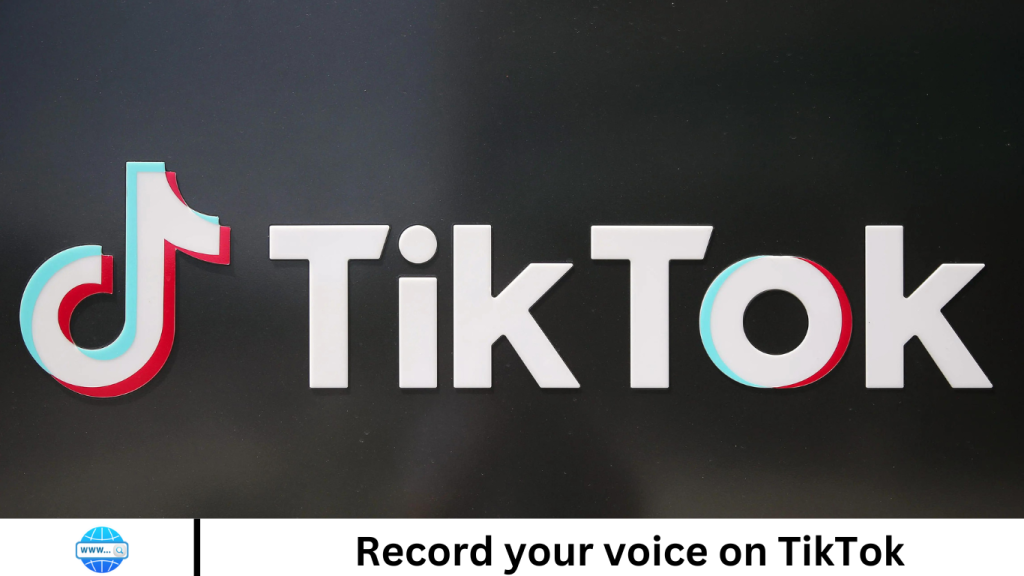Record your voice on TikTok, simply open the app and tap on the “+” icon to create a new video. Then, select “Sound” at the top of the screen and choose “Record” to begin recording your voice directly. You can add effects, and filters, and adjust volume levels as desired. Once satisfied, tap “Next” to proceed with sharing your TikTok video featuring your recorded voice.
Introduction to Voice Recording on TikTok
Voice recording on TikTok allows users to add their audio to videos, enhancing creativity and personalization. To start, tap the “+” icon, select “Sound,” and choose “Record” to capture your voice directly. Customize your recording with effects and adjust volume levels to match your video’s theme.

Accessing TikTok App
Accessing the TikTok app is simple. Just download it from your device’s app store, whether it’s the Apple App Store or Google Play Store. Once installed, open the app and sign up or log in with your account details. Then, explore a world of short-form videos spanning various genres, trends, and challenges.
Opening the TikTok Camera
Open the TikTok camera, and launch the TikTok app on your device. Once opened, tap on the “+” icon at the bottom center of the screen. This action brings up the camera interface, allowing you to start recording or capturing photos for your TikTok videos. From there, you can access various features such as filters, effects, and timer options to enhance your content creation experience.

Choosing the “Voiceover” Option
Choose the “Voiceover” option on TikTok, first, open the TikTok app and tap on the “+” icon to create a new video. Next, select “Voiceover” from the options provided. This feature allows you to record your voice directly over a video clip, adding narration, commentary, or sound effects to your content.
Adjusting Voiceover Settings
Adjust voiceover settings on TikTok, start by selecting the “Voiceover” option when creating a new video. Once you begin recording your voiceover, you can adjust settings such as volume, effects, and filters directly within the recording interface. Tap on the corresponding icons to access these options and customize your voiceover according to your preferences.
Preparing Your Script or Message
Before recording a voiceover on TikTok, it’s essential to prepare your script or message. Take time to outline what you want to say, ensuring clarity and conciseness. Consider the tone, pacing, and style that best suits your content. Practice speaking your script aloud to refine delivery and timing.
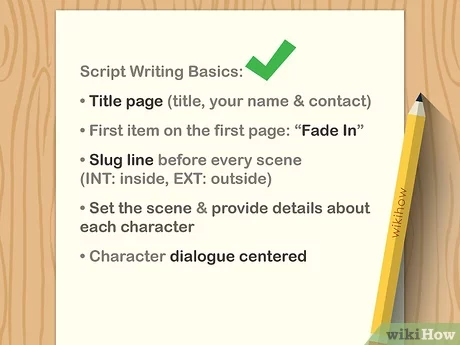
Tapping and Holding the Record Button
Record a voiceover on TikTok, tap and hold the record button after selecting the “Voiceover” option. As you hold the button, speak clearly and confidently into the device’s microphone. Release the button when you finish recording your voiceover.
Recording Your Voiceover
Record your voiceover on TikTok, and select the “Voiceover” option while creating a new video. Then, tap and hold the record button to begin recording your voice. Speak clearly into the microphone, conveying your desired message or narration. Release the button when you finish recording. TikTok allows you to review and edit your voiceover before finalizing your video.
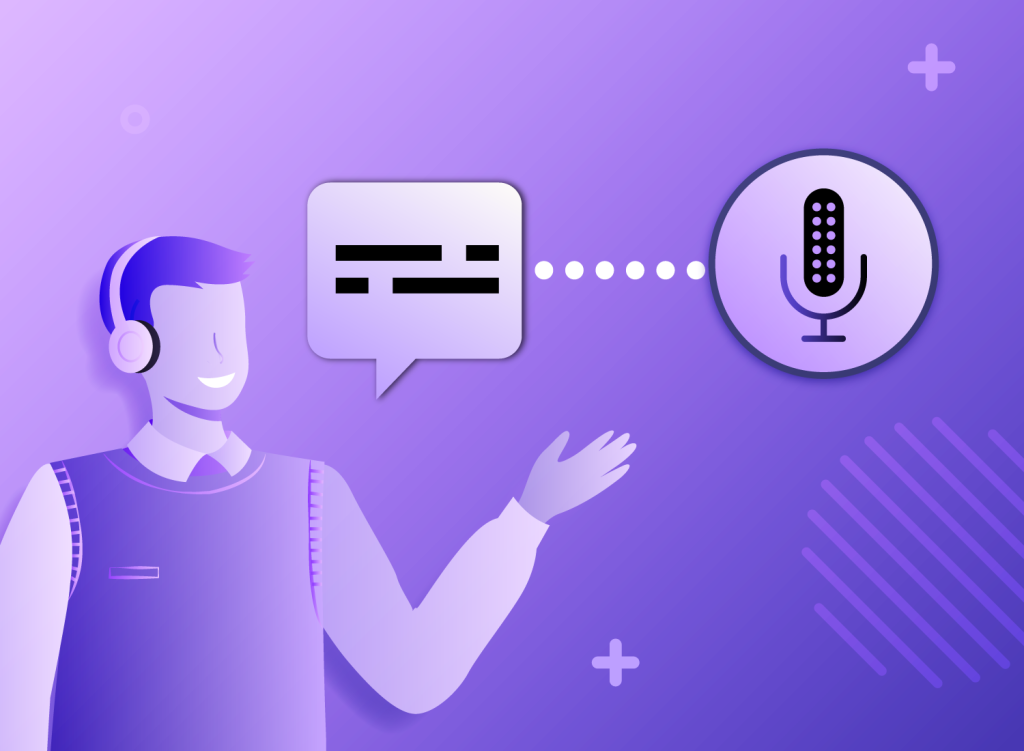
Reviewing and Editing Voiceover
After recording your voiceover on TikTok, you can review and edit it before finalizing your video. Tap on the voiceover icon to access playback controls and trimming options. Listen to your recording to ensure clarity and quality. Use the trimming tool to adjust the length or remove unwanted sections.
Frequently Asked Questions
How do I record my voice on TikTok?
Record your voice on TikTok, tap the “+” icon to create a new video, then select “Voiceover” and begin recording by holding down the record button.
Is there a time limit for voice recordings on TikTok?
Yes, TikTok imposes a time limit for voice recordings, typically up to 60 seconds per video.
Can I add music or sound effects to my voiceover?
Yes, TikTok allows you to add music or sound effects to your voiceover during or after recording.
How can I adjust the volume of my voice recording?
You can adjust the volume of your voice recording using the volume controls provided in the TikTok recording interface.
Are there any tips for improving the clarity of my voiceovers?
Ensure you’re recording in a quiet environment and speak clearly and confidently into the microphone for better clarity in your voiceovers.
Conclusion
Recording your voice on TikTok offers a versatile way to add narration, commentary, or sound effects to your videos. By accessing the voice recording feature and following simple steps, you can create engaging content tailored to your audience. With options to adjust volume, add music, and enhance clarity, TikTok empowers users to unleash their creativity and captivate viewers with personalized voiceovers.